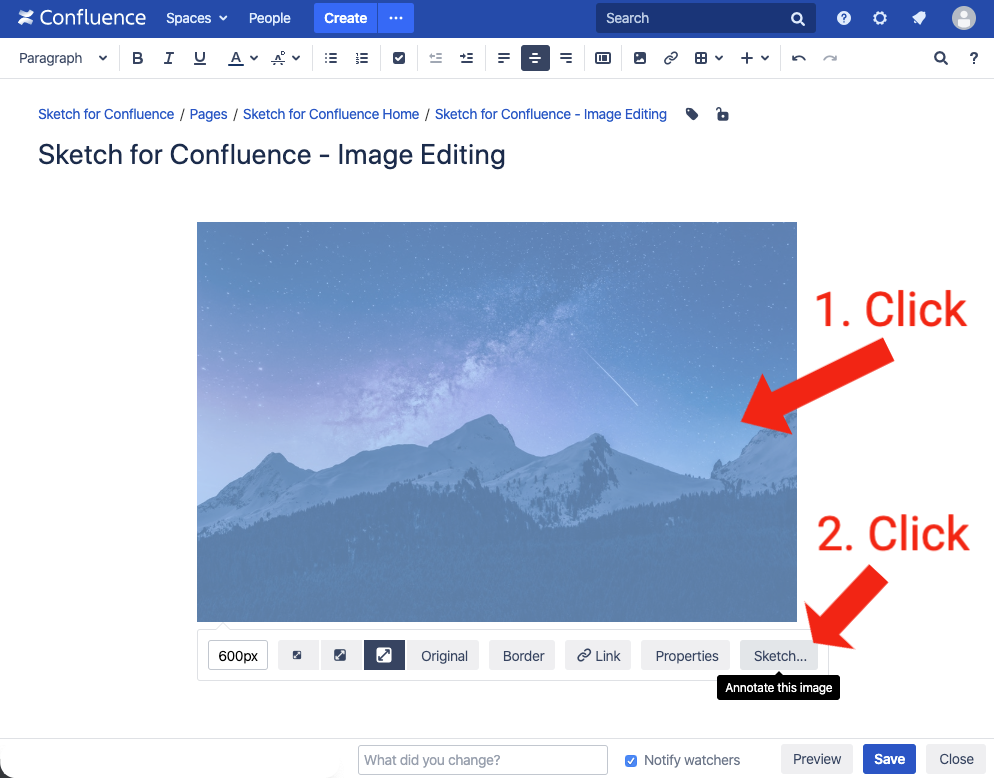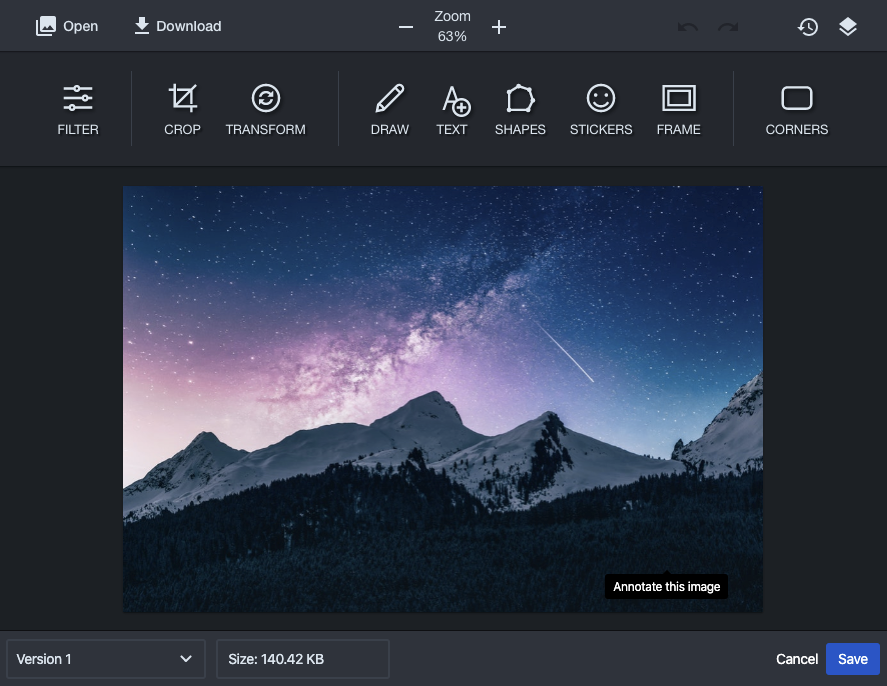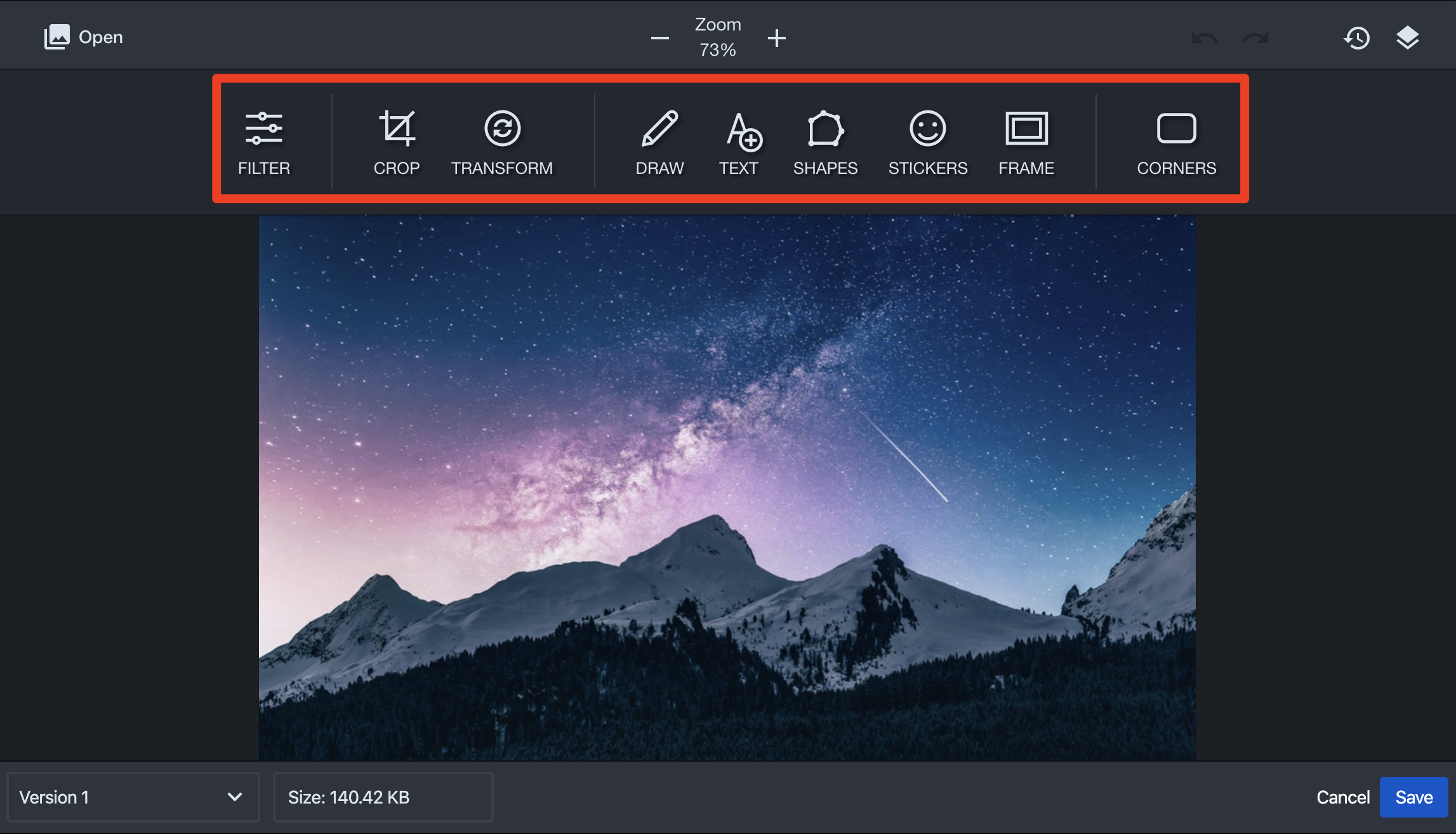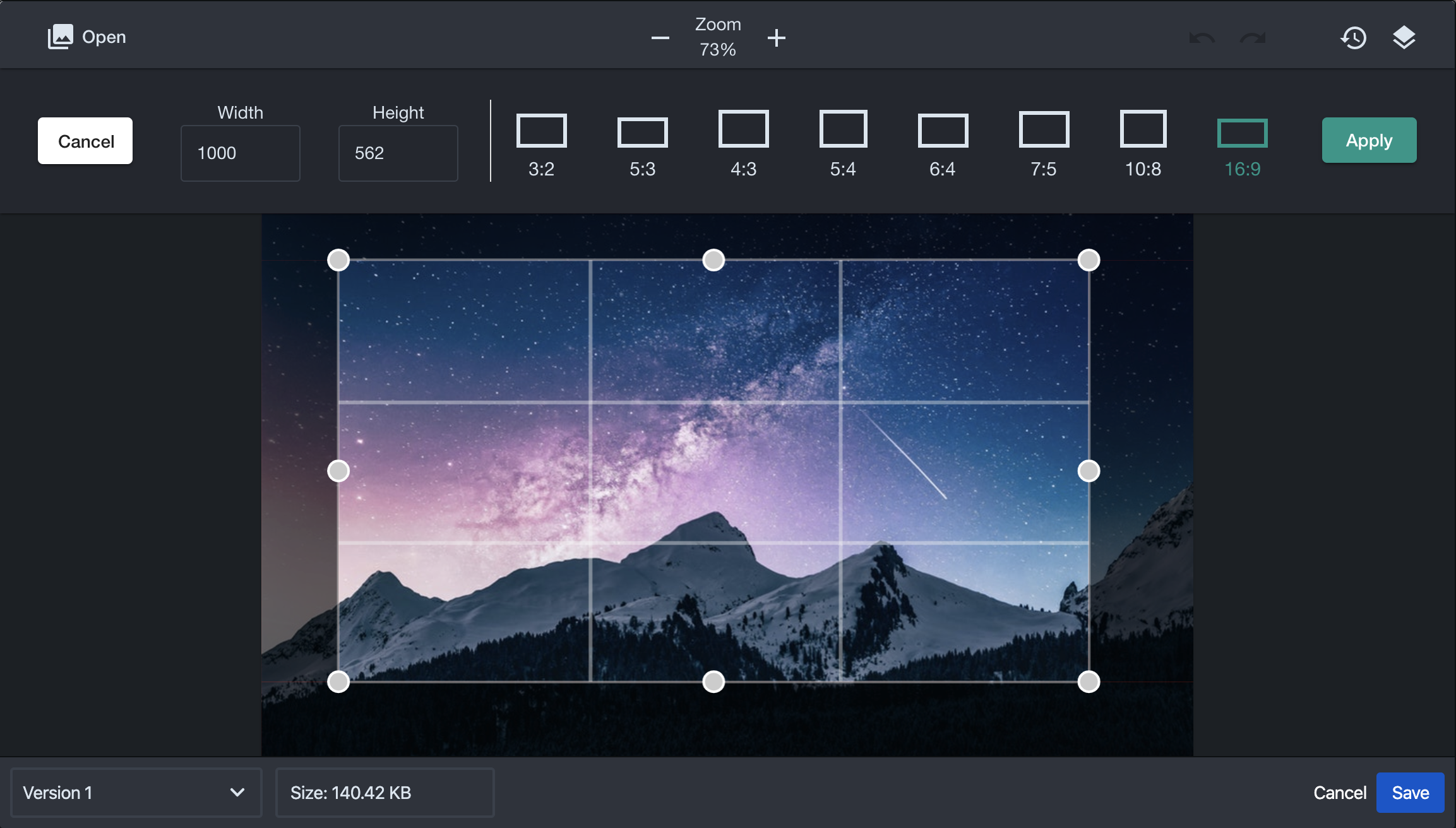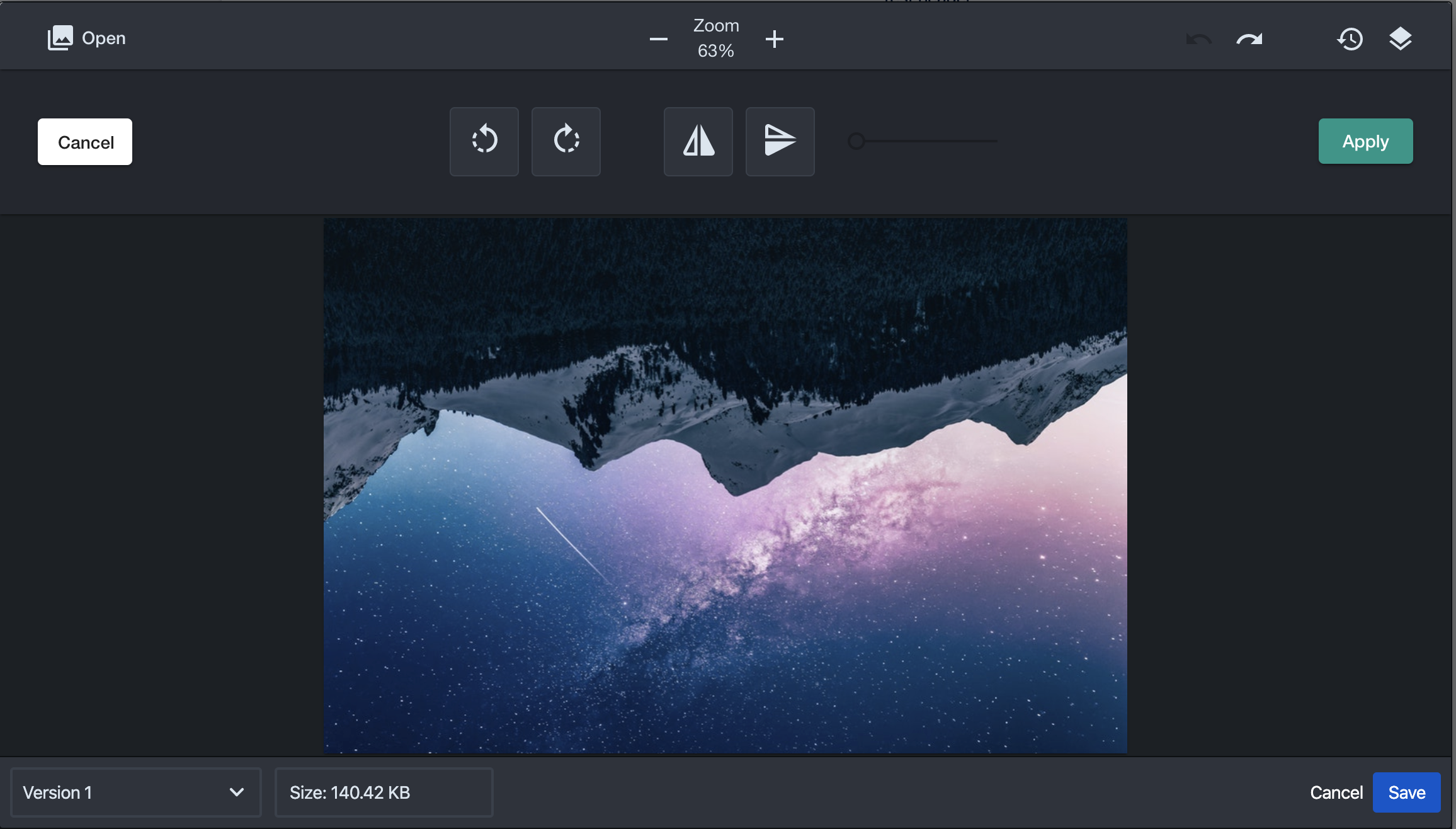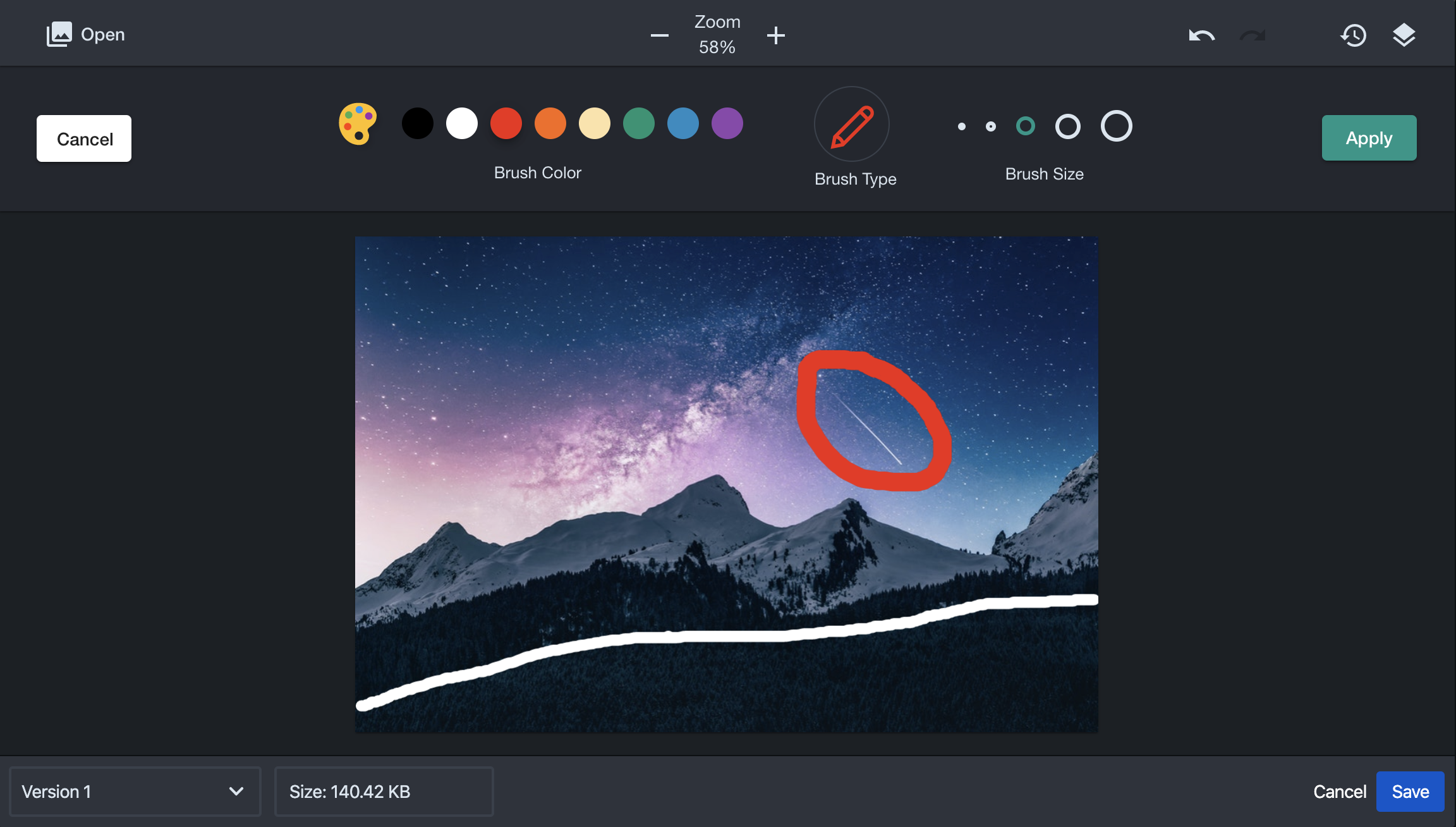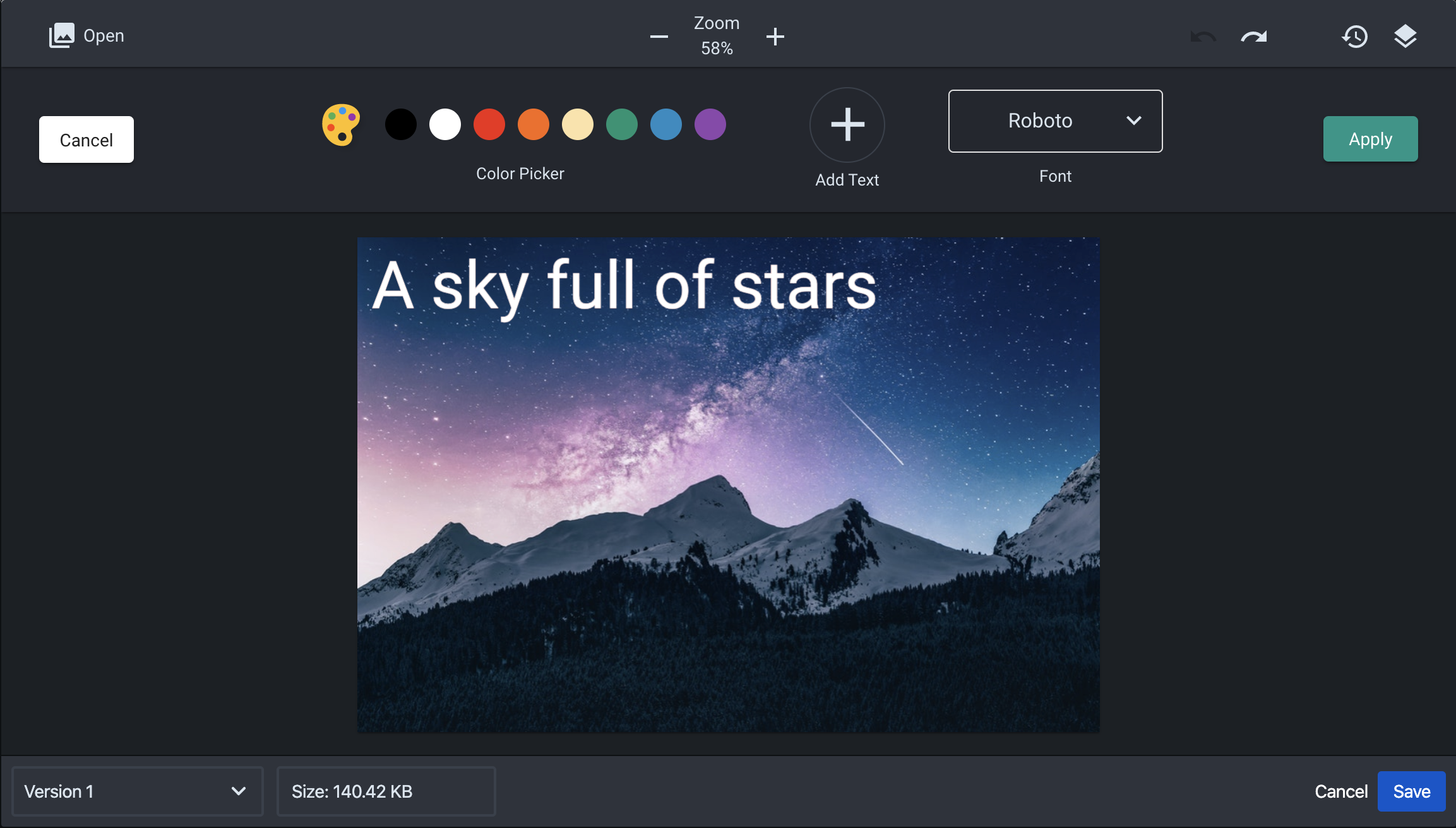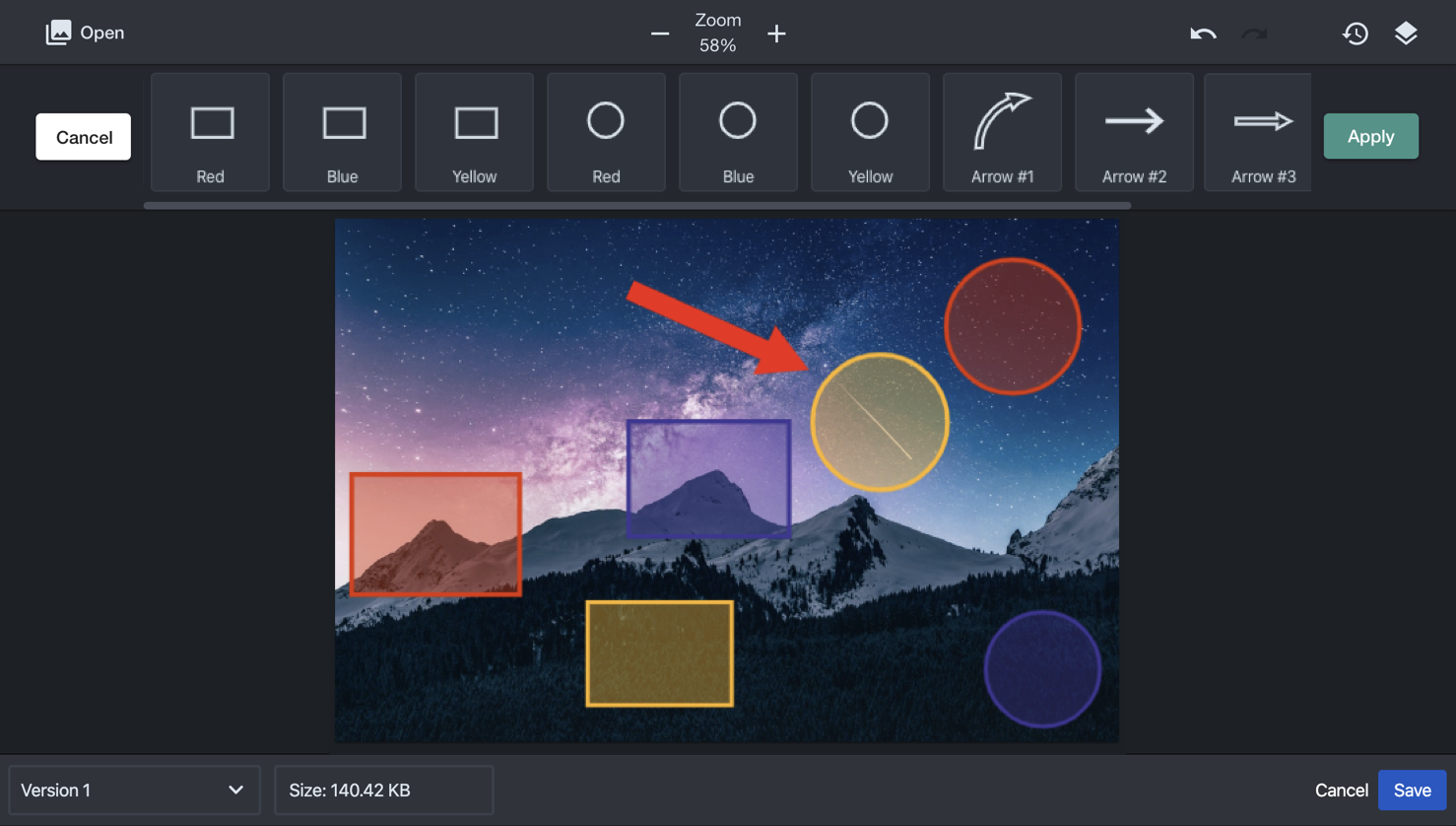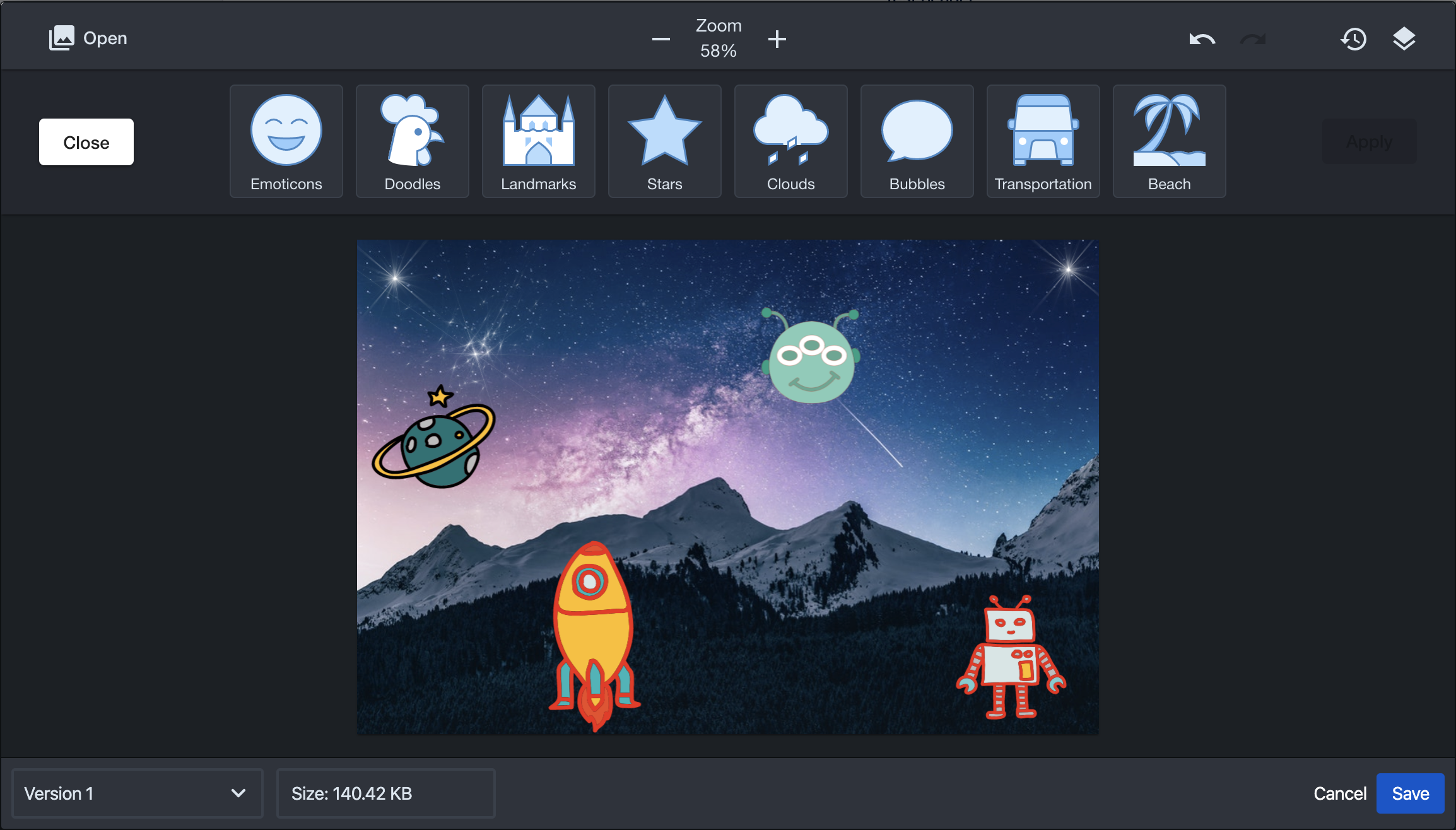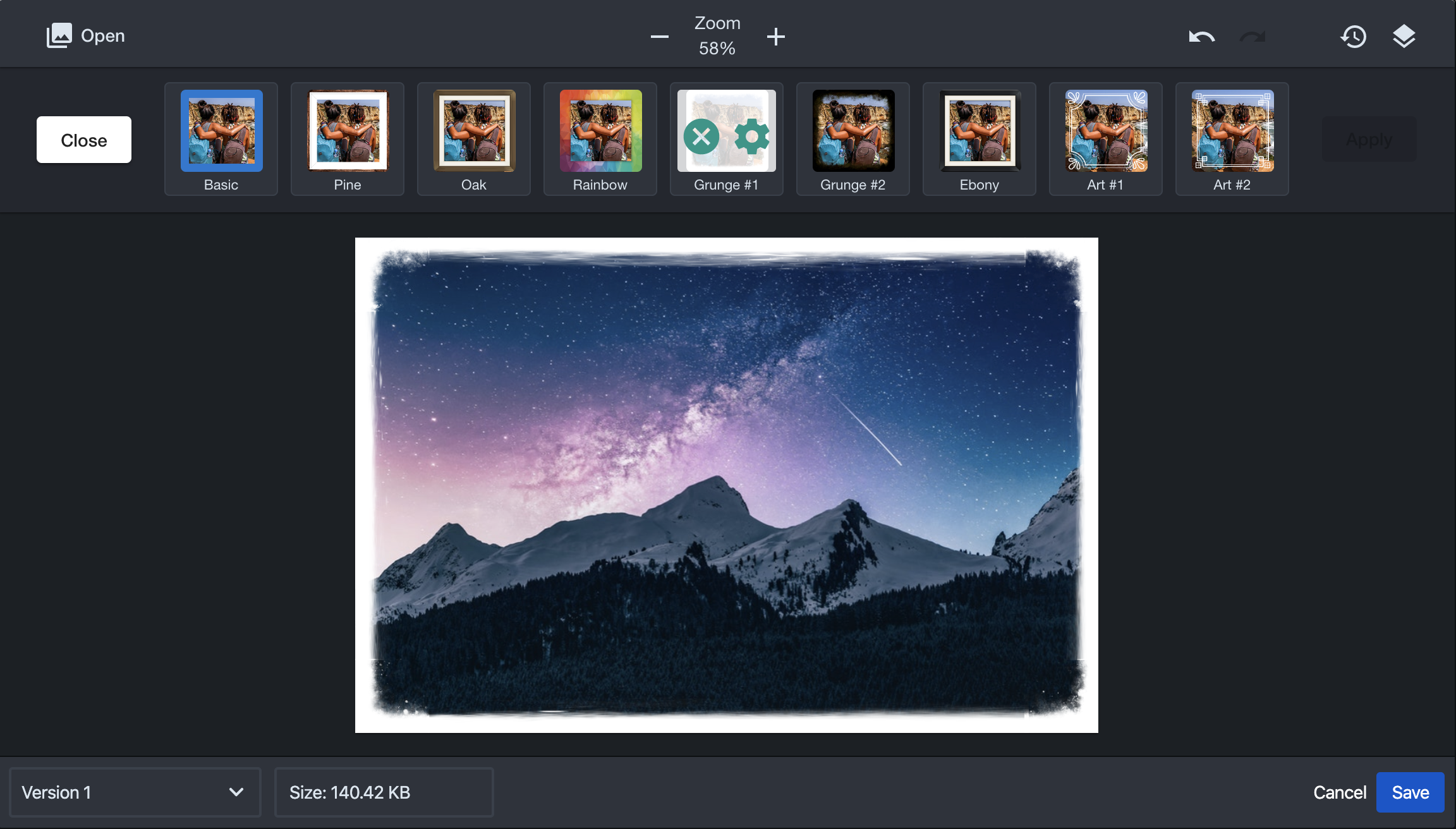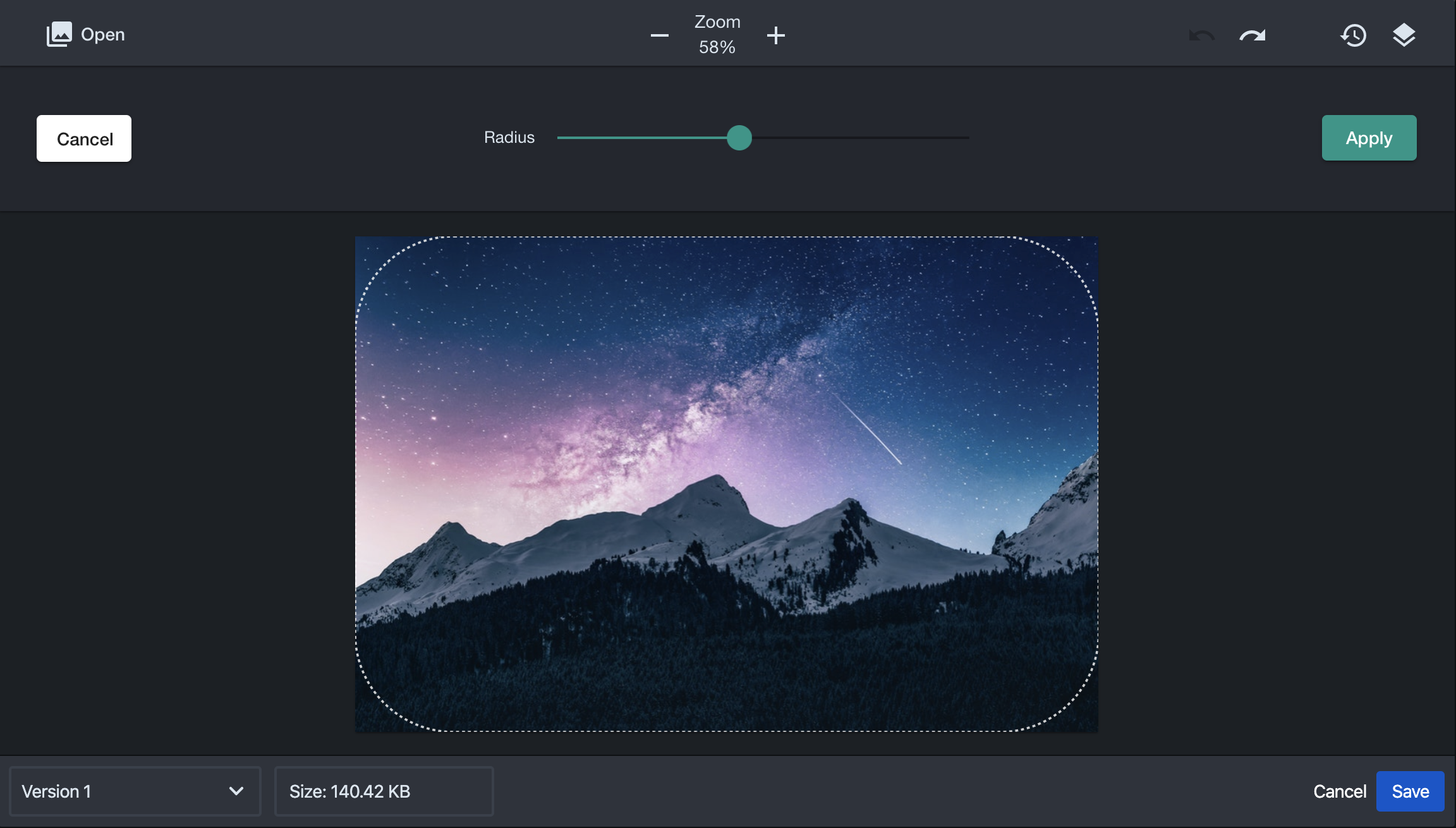...
| Expand |
|---|
| title | Server and Data Center User's Guide |
|---|
|
| Panel |
|---|
| Expand |
|---|
|
|
Once an image has been attached to a page look for the new Sketch link at the top of the published page.
 Image Removed
Image Removed
Clicking Sketch opens the image selector menu when you can choose which image on the page you want to edit.
 Image Removed
Image Removed
Clicking on the image you want to edit will open the Sketch for Confluence editor.
 Image Removed
Image Removed
| Include Page |
|---|
Hidden_User Guide Tools Guide V2.0 | Hidden_User Guide Tools Guide V2.0 | | Div |
|---|
| Expand |
|---|
| title | Server and Data Center User's Guide |
|---|
|
When editing an image on a Confluence page a new option will be available Sketch...
 Image Removed
Image Removed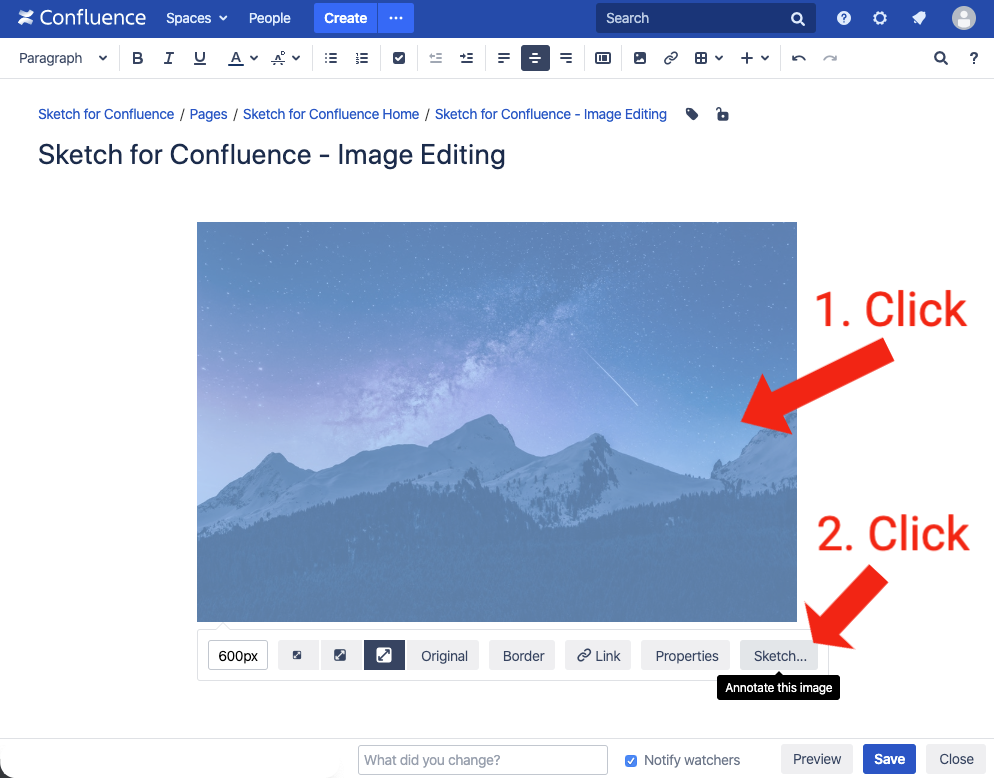 Image Added
Image Added
Clicking Sketch... on the image you want to edit will open the Sketch for Confluence editor.
 Image Removed
Image Removed
| Include Page |
|---|
Hidden_User Guide Tools Guide V2.0 | Hidden_User Guide Tools Guide V2.0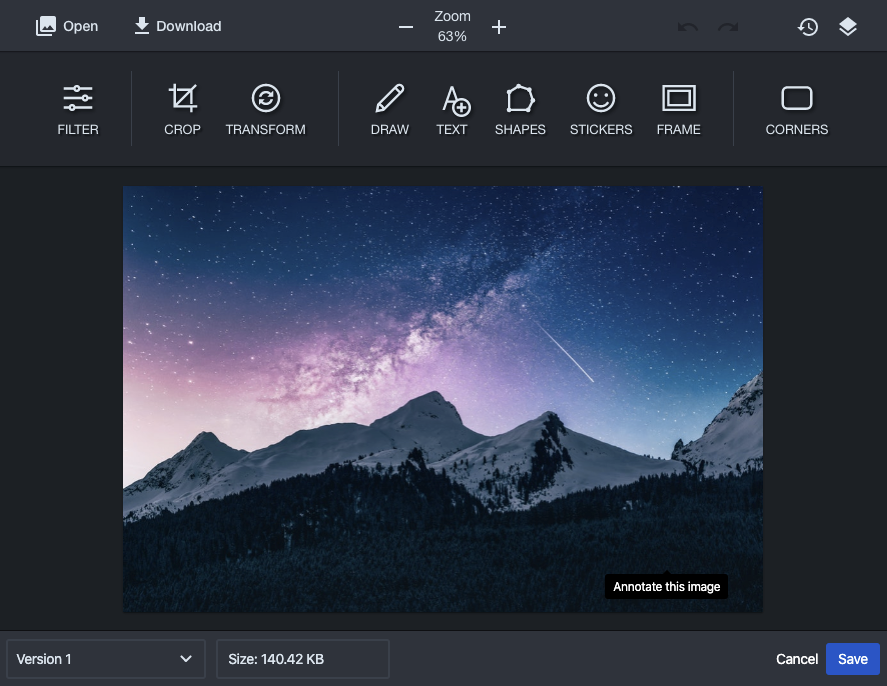 Image Added
Image Added
To use any tool provided by Sketch simply select the tool from tool panel, located at the top of the Sketch dialog box.
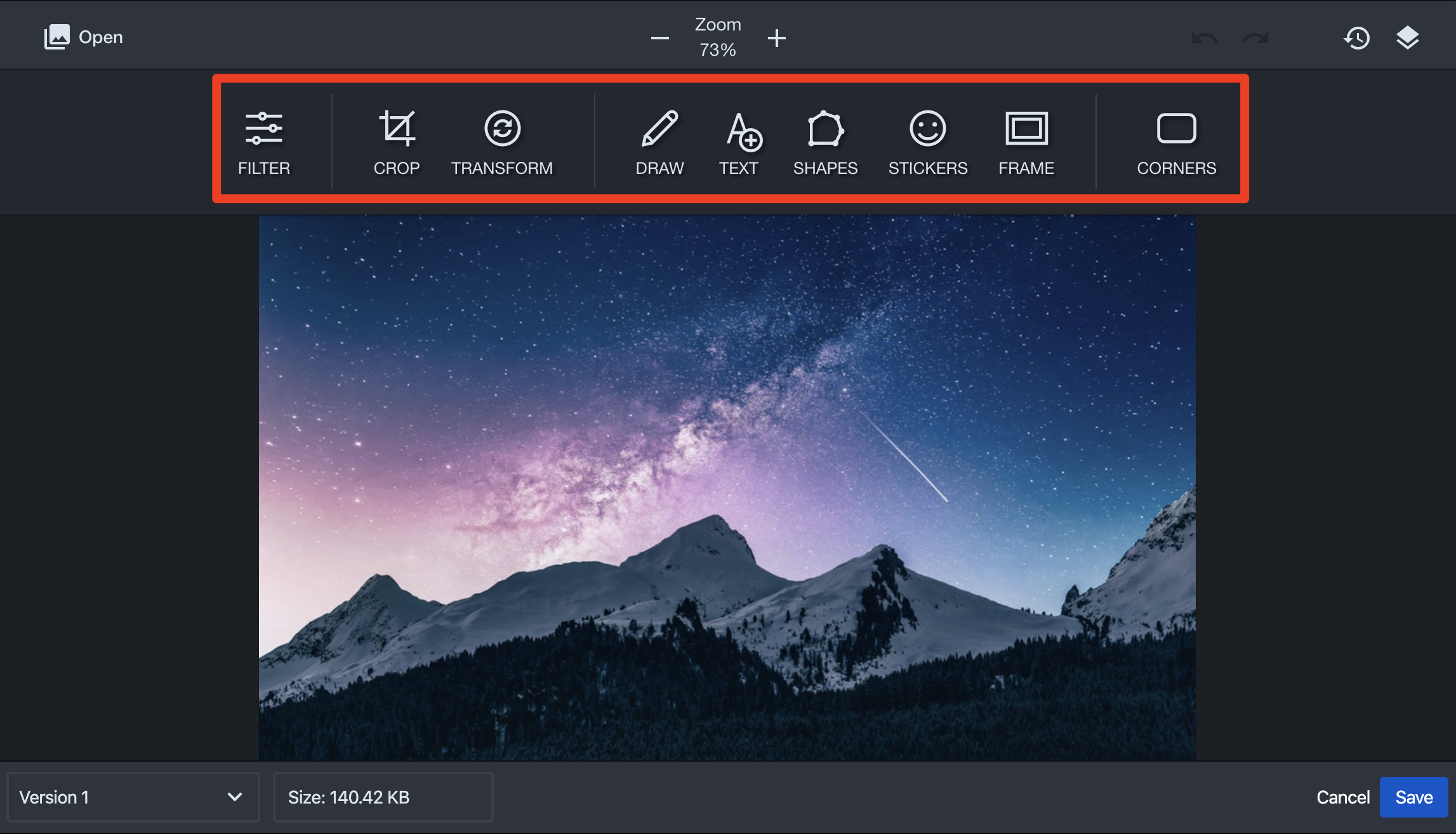 Image Added
Image Added
Filter |  Image Added Image Added |
|---|
Crop | 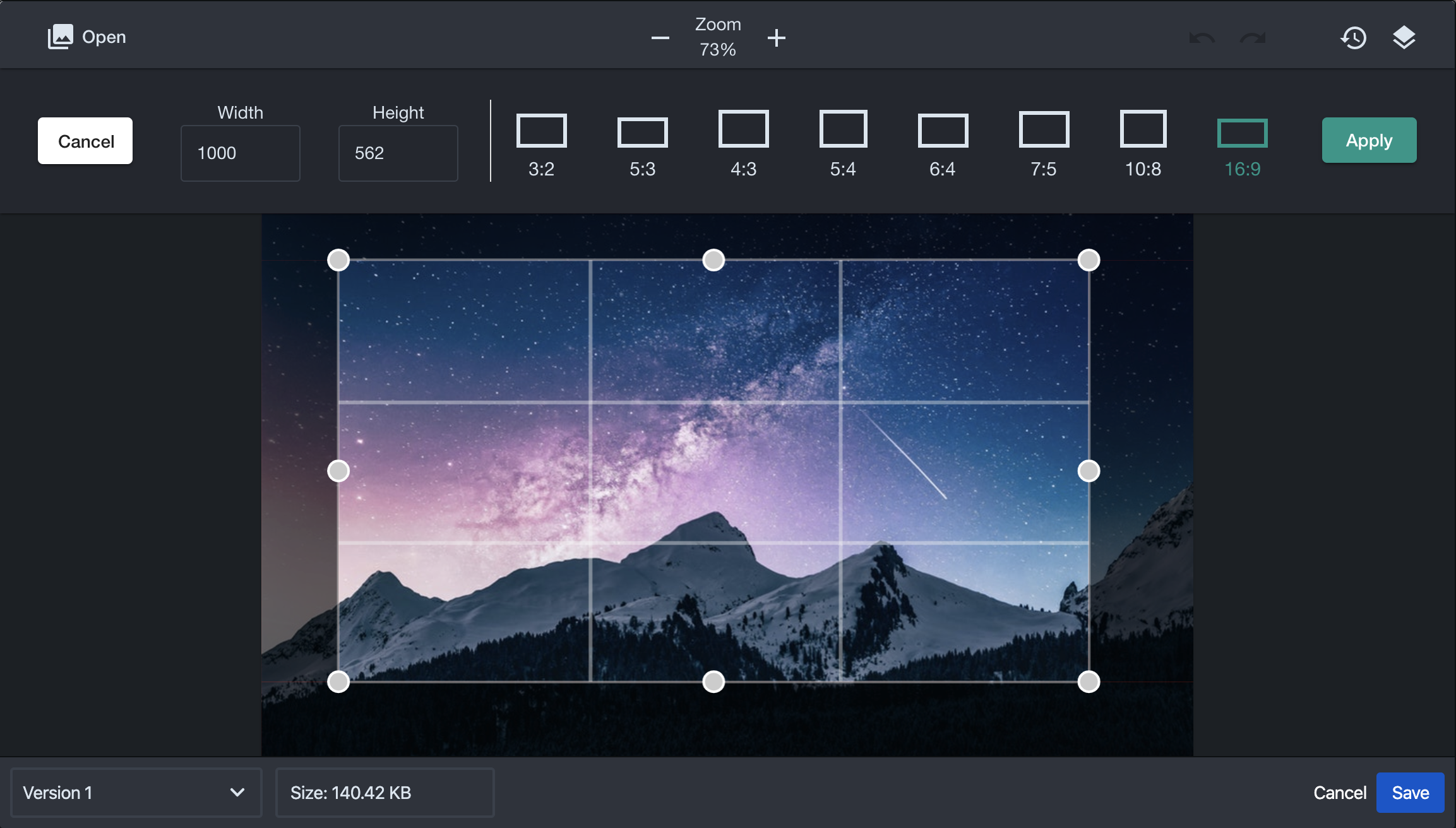 Image Added Image Added |
|---|
| 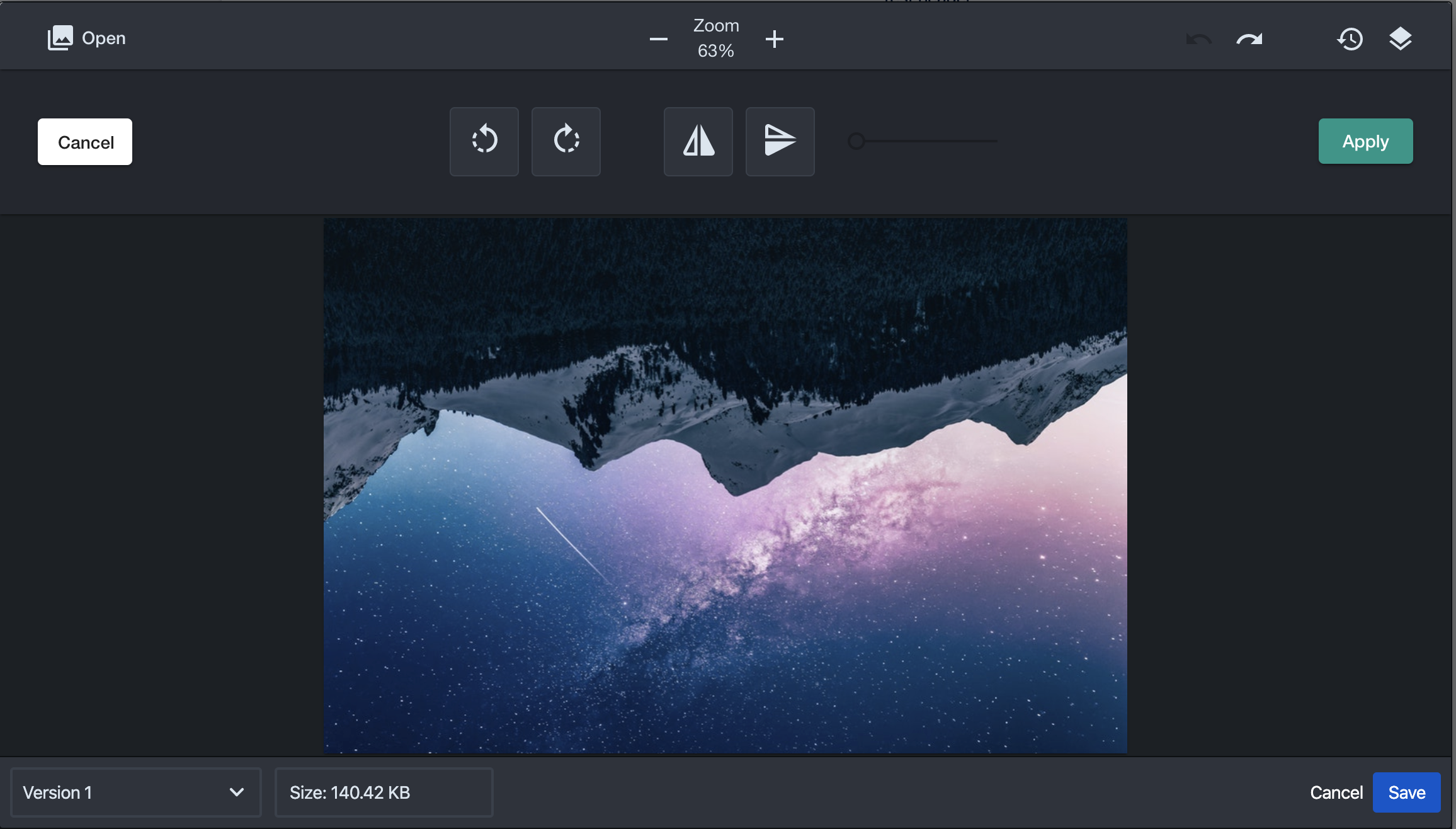 Image Added Image Added |
|---|
Draw | 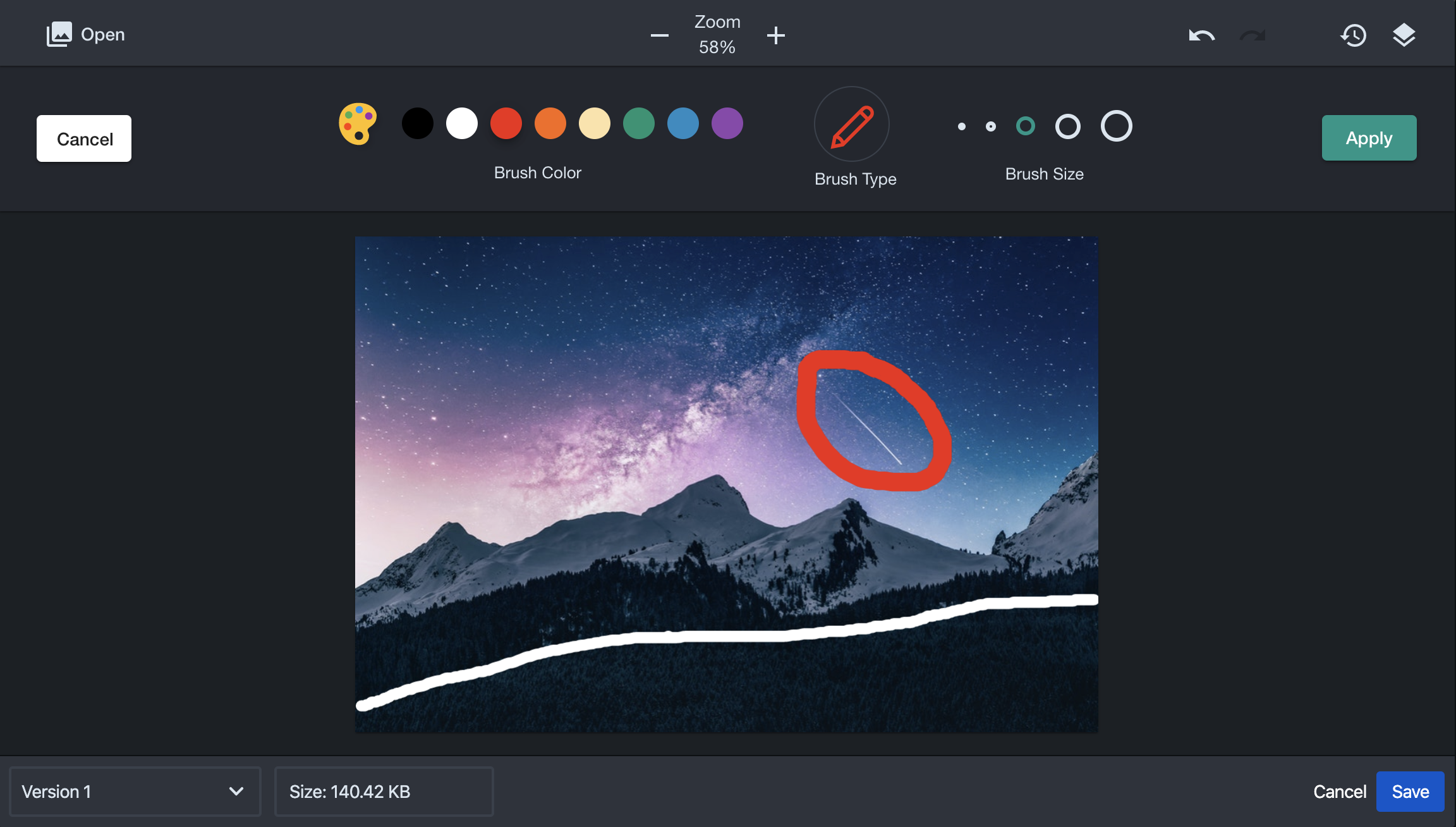 Image Added Image Added |
|---|
Text | 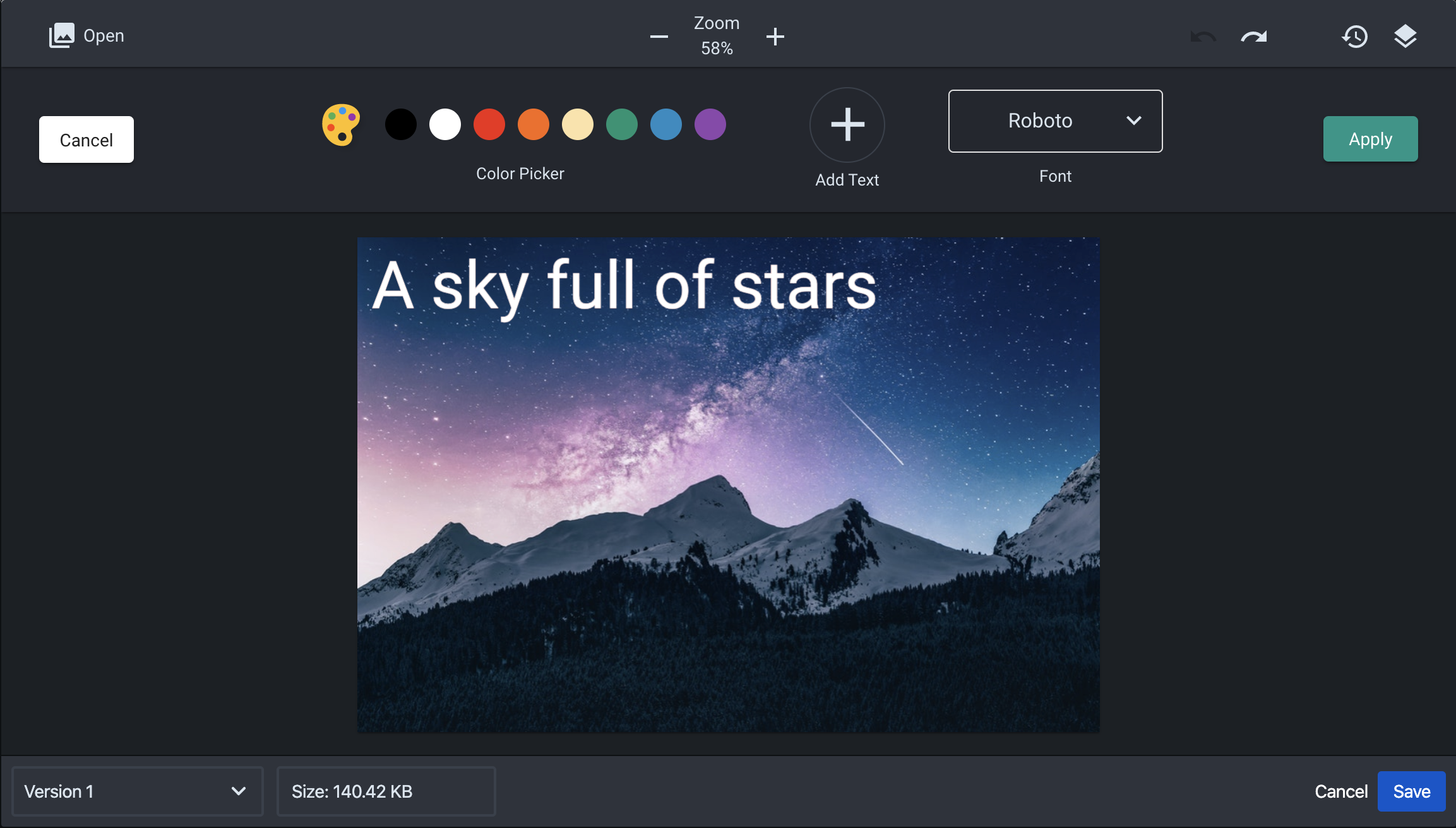 Image Added Image Added |
|---|
Shapes | 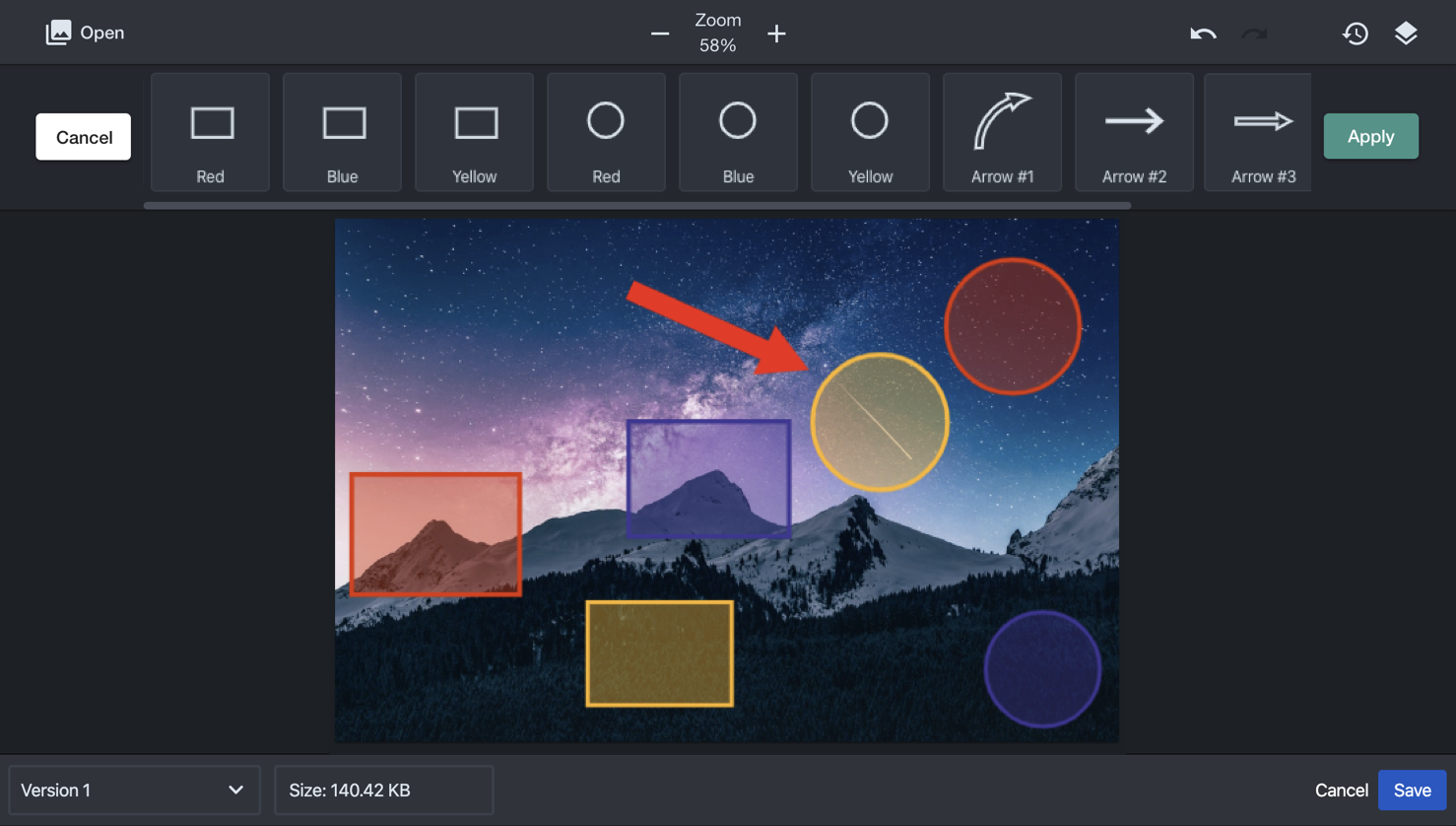 Image Added Image Added |
|---|
Stickers | 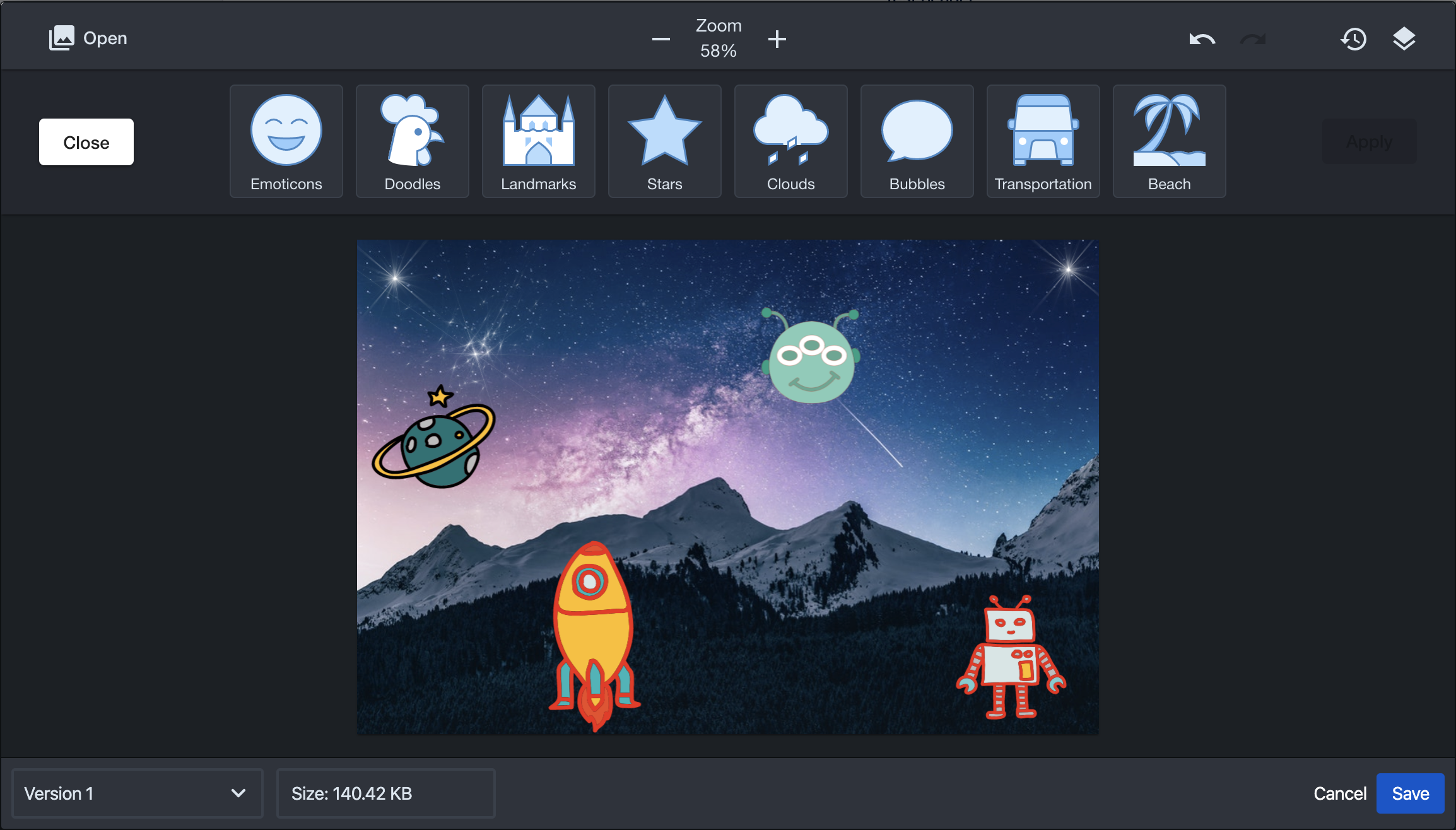 Image Added Image Added |
|---|
Frame | 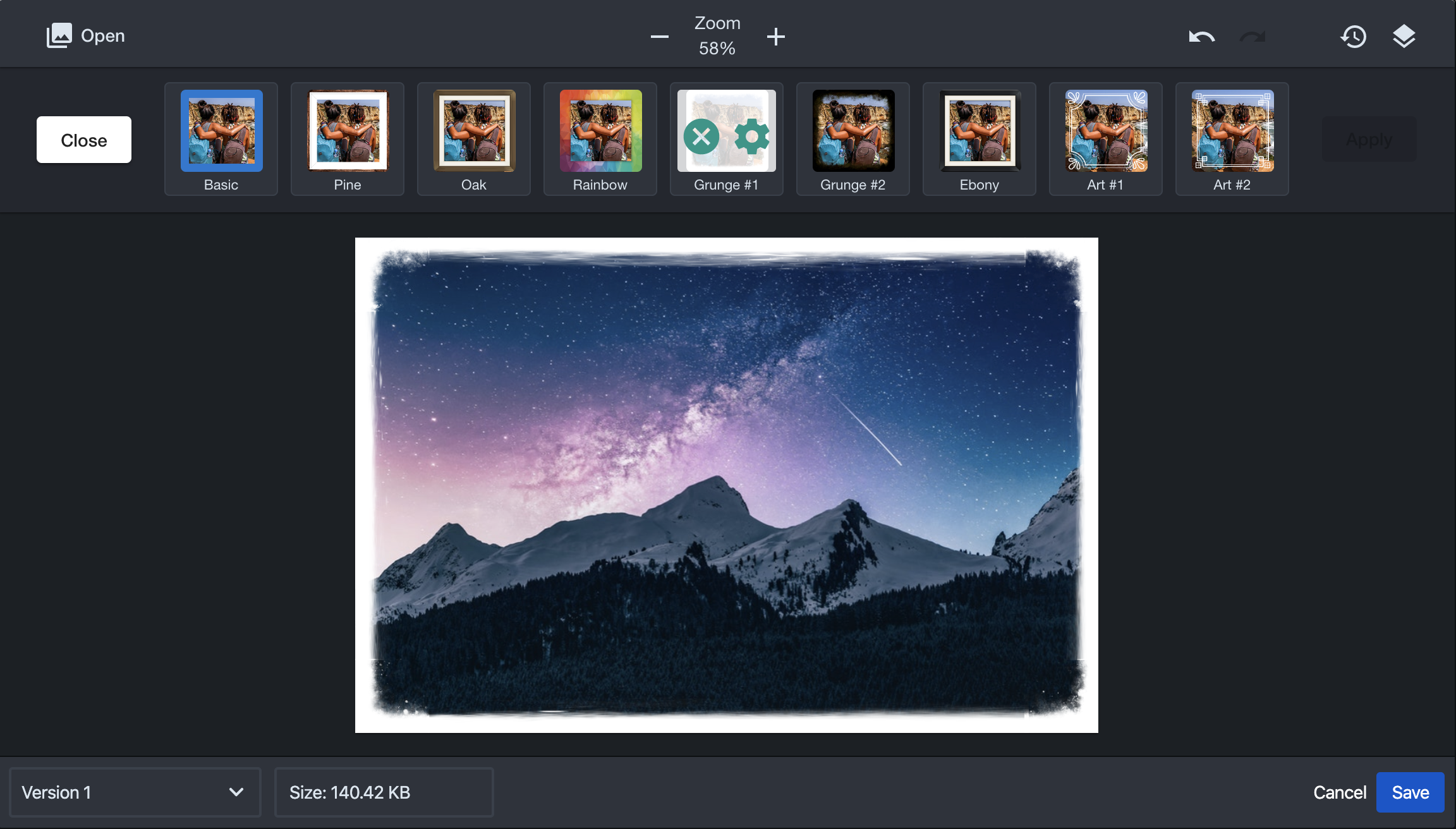 Image Added Image Added |
|---|
Corners | 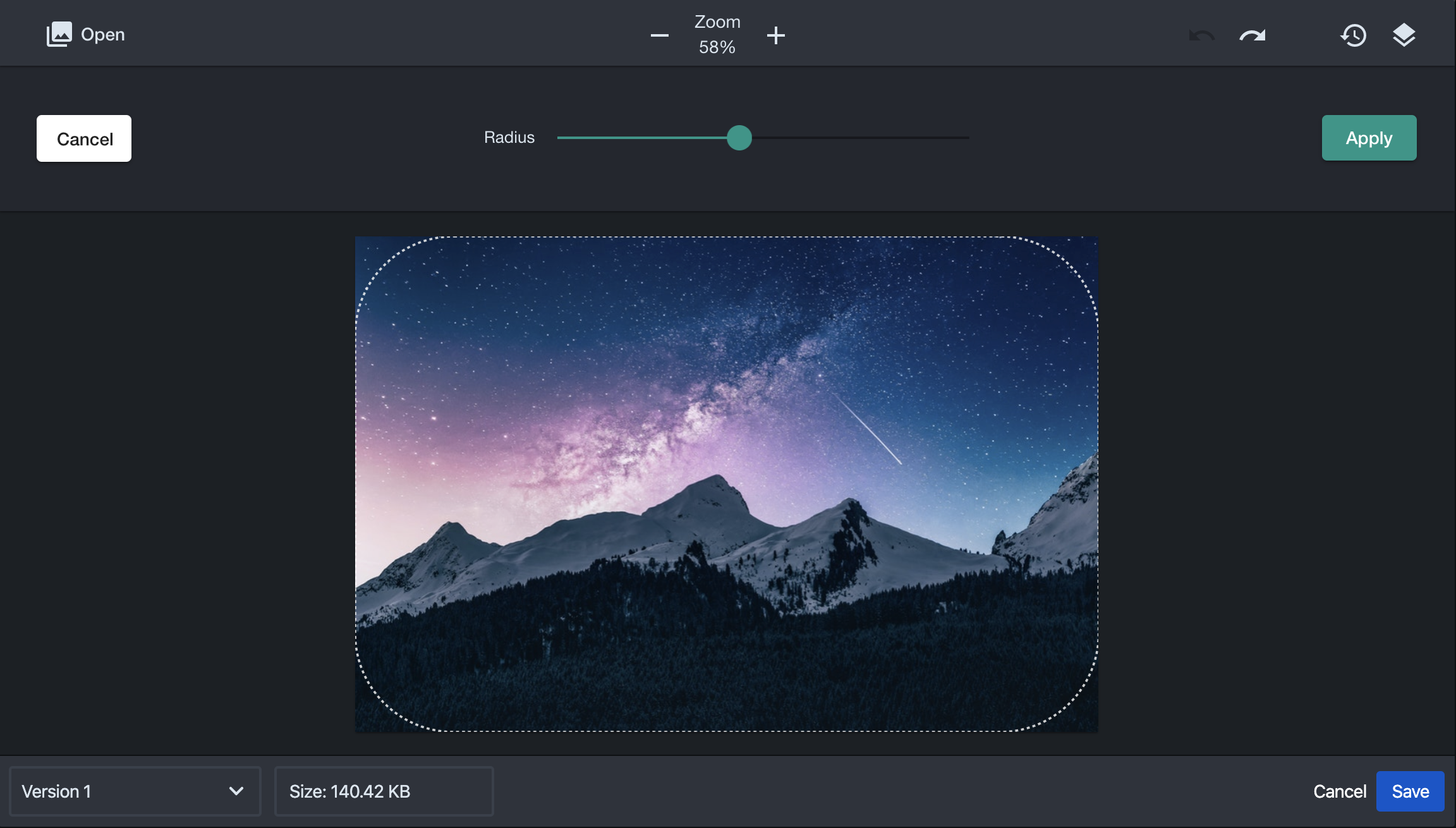 Image Added Image Added |
|---|